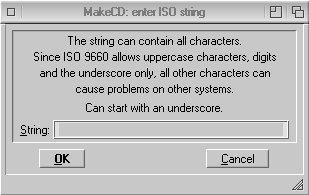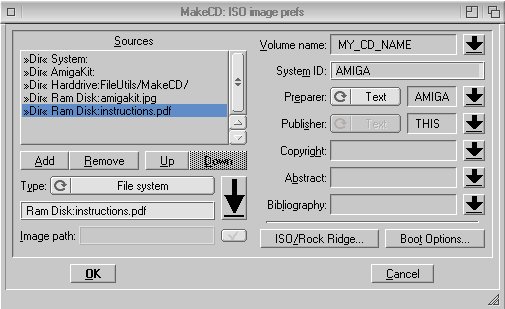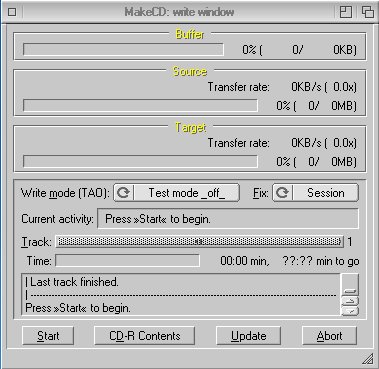| Double-click on the MakeCD program to start the application and you will be presented with the main window as shown below: |
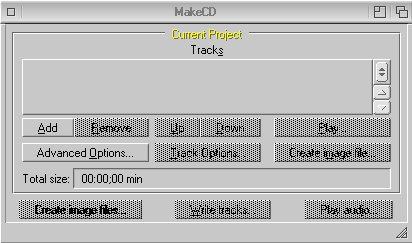 |
| Click on the Add button which will open the Make CD: Track Options window as shown below: |
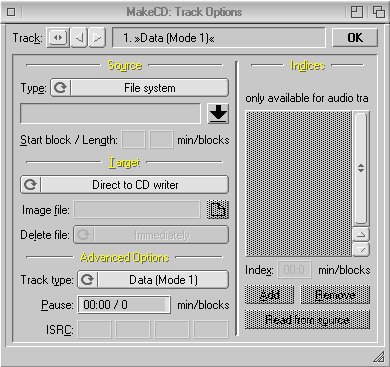 |
Click the down arrow button  which will then open the Make CD: ISO image prefs window as shown below: which will then open the Make CD: ISO image prefs window as shown below: |
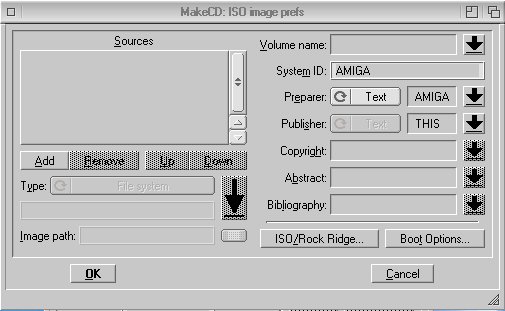 |
The Volume name string box allows you to set the name of the CD that you wish to write to. If you don't set this, MakeCD will name your CD as UNNAMED. Click the down arrow button  adjacent to the Volume name string box which will then open the Make CD: enter ISO string window as shown below: adjacent to the Volume name string box which will then open the Make CD: enter ISO string window as shown below: |
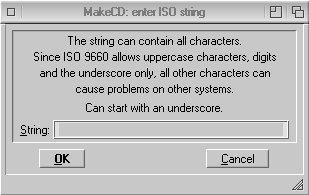 |
| Click OK to set the name of the CD that you have entered and the Make CD: enter ISO string window will close. You will be returned to the Make CD: ISO image prefs window and notice that your selected CD name is now displayed in the Volume Name: text box . You may now drag-and-drop files that you wish to write to CD directly from your Workbench desktop to the Sources listview. Alternatively your may click the Add button (underneath the Sources listview) to manually select files to be written to the blank CD. A list of files and directories will be built up in the Sources listview (as shown below) which represent what the CD will contain when it is written to: |
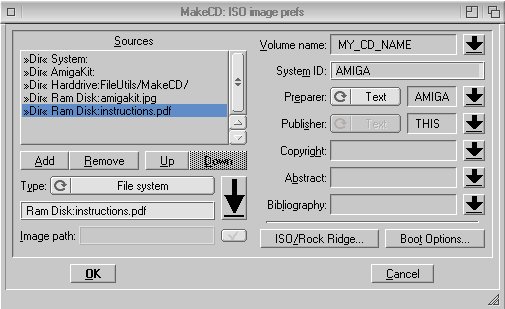 |
| Click OK when you have finished adding files which are due to be written to the CD. You will be returned to the Make CD: Track Options window, click OK once again which will close the window. You will now be returned to the main MakeCD where should click the Write tracks.. button. The Make CD: write window will be opened. You can simulate writing the CD in test mode or alternatively to write the CD for real, select Write Mode (TAO): Test mode _off_. Ensure a blank CDR is inserted into your CD/DVD writer and click Start button |
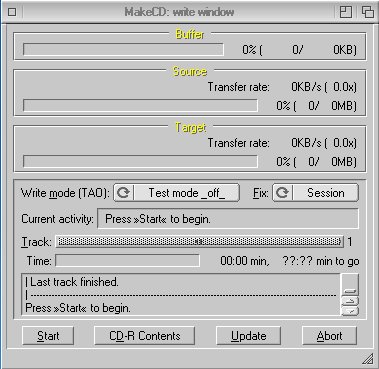 |
| Your CD will now be written to with the files you have selected. |



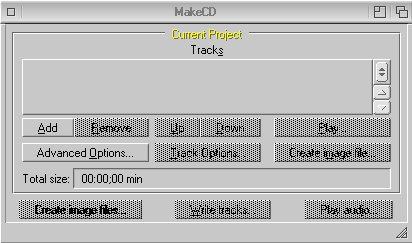
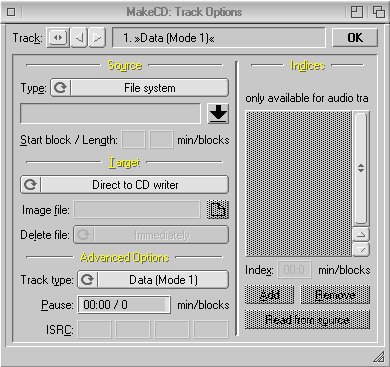
 which will then open the Make CD: ISO image prefs window as shown below:
which will then open the Make CD: ISO image prefs window as shown below: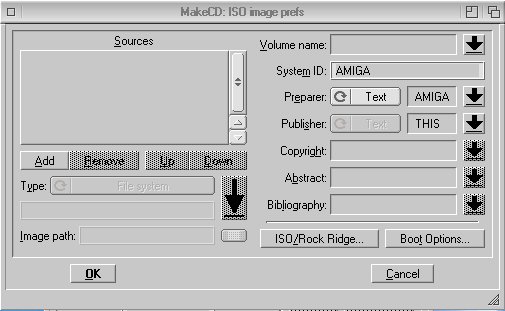
 adjacent to the Volume name string box which will then open the Make CD: enter ISO string window as shown below:
adjacent to the Volume name string box which will then open the Make CD: enter ISO string window as shown below: